Word clouds are more than just a creative display of words. They help visualize text data, highlight the most important terms, and add a compelling visual element to presentations, documents, or social media posts. If you’ve been searching for an easy-to-use tool to make stunning word clouds, look no further than Wordle.net.
This guide will walk you through how to use Wordle.net effectively, from creating your first word cloud to customizing it to suit your vision. You’ll also find advanced tips for unique designs and real-world examples to inspire your projects.
What is Wordle.net and What Can It Do?
Wordle.net is a simple yet powerful tool that takes a block of text you provide and transforms it into a visually captivating word cloud. The prominence of each word in the cloud is determined by its frequency in the original text.
Whether you’re a teacher visualizing students’ feedback, a marketer showcasing brand keywords, or a designer adding flair to your project, Wordle makes it easy to create something remarkable. Plus, you can tweak fonts, colors, and layouts to suit your specific needs.
Step-by-Step Guide to Creating a Word Cloud with Wordle.net
Follow these steps to create your first word cloud:
1. Access Wordle
Visit Wordle.net to get started. Because certain on-site features aren’t accessible to all, you might consider downloading the desktop software version for Windows or Mac. The downloads can be found directly on their website.
2. Input Your Text
- Decide what words you want to use. You can paste text directly into Wordle, such as:
-
- Text from a document.
- Lists of words that you’d like to visualize.
- Phrases or keywords related to a specific topic.
- Alternatively, you can upload a text file if your data is already prepared.
3. Generate Your Word Cloud
After pasting your text or uploading a file, hit “Generate.” Wordle’s algorithm analyzes word frequency and lays out an aesthetically pleasing word cloud for you in seconds.
Customizing the Appearance of Your Word Cloud
Wordle’s versatility comes alive in its customization features. Here’s how you can make your word cloud uniquely yours:
Fonts
Choose from a variety of fonts like Arial, Roboto, or Times New Roman. Pair the font with the mood of your project. Need something playful? Try a fun blocky font. For professional presentations, opt for a serif or clean sans-serif typeface.
Layouts
Select different layouts to adjust how the words are arranged. For example:
- Cloud: Words scatter freely across the canvas at different angles.
- Linear: Words align horizontally or vertically, creating a clean and structured look.
Colors
Experiment with colors to make your design pop:
- Word Colors: Pick a shade that contrasts well with your background.
- Background Colors: Choose between light or dark backgrounds, or customize them to match your brand colors.
Shapes
Wordle is packed with shape options, allowing you to arrange your words into ovals, hexagons, circles, or triangles. For advanced projects, you can even create custom shapes by importing templates.
Advanced Tips and Tricks for Unique Word Cloud Designs
For those looking to take their word clouds to the next level, consider the following tips:
1. Highlight Key Words
If certain words need extra emphasis, repeat them multiple times in your text. This ensures they appear larger and more noticeable.
2. Remove Unnecessary Words
Use a text editor to clean up your text before pasting it into Wordle. Remove filler words or irrelevant terms, like “and,” “the,” or “is,” unless they’re central to your message.
3. Include Numbers and Phrases
Want more variety? Add numeric data (e.g., “2024” or “50%”) or preserve specific phrases (like “climate change”) by linking words with a tilde (~).
4. Experiment with Contrasting Colors
Make certain terms stand out by assigning contrasting colors to different sets of words. For instance:
- Customer feedback in blue.
- Challenges in red.
- Positive sentiments in green.
5. Print or Download in High Resolution
If your cloud is meant for printing, ensure you save it as a high-resolution image. Wordle lets you download your design or directly print it to paper.
Examples of Using Word Clouds Effectively
Need ideas for your next project? Here are some real-world applications of Wordle’s capabilities:
1. Education
Teachers can visualize classroom feedback, highlight themes from essays, or summarize student discussions.
2. Marketing
Use word clouds to showcase customer reviews, summarize social media trends, or visualize survey results.
3. HR and Team Building
HR professionals can visualize employee feedback, highlight company values, or display team achievements during meetings.
4. Design and Content Creation
Whether it’s a blog header, Instagram post, or event poster, a custom word cloud can add creativity and visual appeal to your project.
5. Data Visualization
For analysts and researchers, word clouds effectively summarize large datasets, presenting the most frequent terms in a way that’s instantly digestible.
Elevate Your Projects with Wordle.net Today
Wordle.net is far more than a creative tool; it’s a way to transform data into a visually engaging story. If you’re looking to create impactful word clouds for personal or professional use, follow the steps and tips in this guide to get started.
What will your next word cloud look like? Head over to Wordle.net and try it for yourself. And if you’re already experimenting, share your creations online and inspire others to do the same!